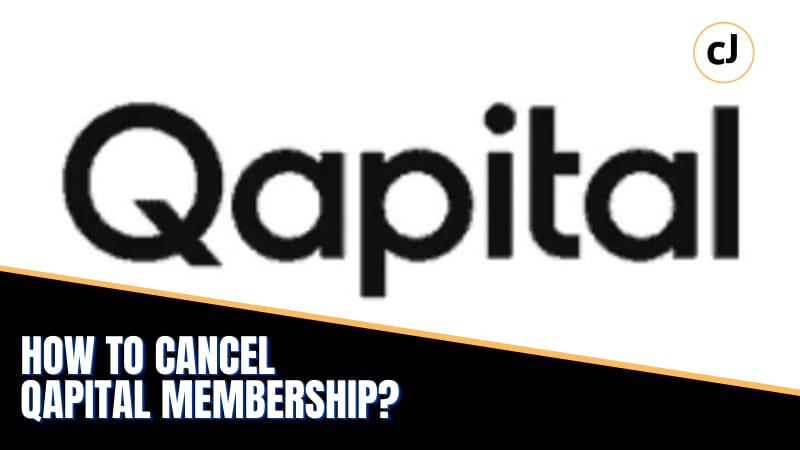Qapital is a personal finance app that helps you save money and reach your financial goals. If you no longer want to use the Qapital app, here’s how to cancel your Qapital membership. Cancelling your Qapital membership is easy and can be done in just a few steps. Keep reading for instructions on how to cancel your Qapital account.
Quick Navigation
- Learn How to Cancel Qapital Membership
- More About Qapital
- Reasons to Cancel Qapital Membership
- How to Cancel Qapital Membership?
- Transfer Funds from your account
- Delete Qapital Goals Account for Android and iOS
- Closing a Spending Account
- Unable to log in to your Qapital account? Request a deletion through email.
- Final Words
Learn How to Cancel Qapital Membership
Qapital is a personal finance and micro-savings application that is built to help you save money. It uses an allocation strategy to pre-decide certain amounts for spending as well as saving within your account.
If you’re looking to get out of debt or stop yourself from spending away your cheque on your payday, you’d surely see why Qapital can be a lifesaver!
More About Qapital
How capital works is by putting aside a percentage of your paycheck for all individual expenses. It helps you keep room for taxes, savings, and unexpected expenses all the same.
With your Qapital Spending Digital Wallet, you can link your debit card and make ready payments via your device.
Some interesting Qapital features include “Money Missions” to set up challenges and adapt your everyday habits to optimize spending, “Payday Divvy” to break up your paycheck into amounts for specific goals and expenses, and “Spending Sweet Spot” to analyze your spending patterns and fine-tune weekly expenses.
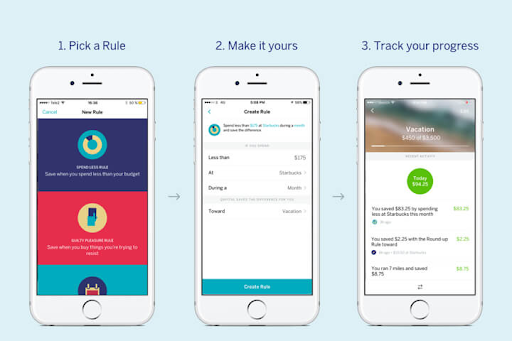
Thus, you can set goals, establish rules, and trigger transfers through Qapital to streamline your finances, all within a single secure app.
Reasons to Cancel Qapital Membership
Despite this range of benefits, Qapital does come at a monthly membership of $3/month, $6month, and $12/month for the Basic, Complete, and Premier plans for smarter spending. There could be several reasons why you could be looking to cancel your Qapital membership:
- If you’re cutting it close with your finances and paying any amount for financial management isn’t possible at the moment, cancelling membership could be a good idea.
- Qapital isn’t really suiting you or helping you discover your best financial self. Maybe it’s time to halt your subscription for now and try something else.
How to Cancel Qapital Membership?
The good thing for people on the fence about their Qapital subscription is that they do offer the feature to cancel anytime without any penalties or extra charges.
If you’ve made up your mind, and don’t need your subscription anymore, here’s what you can do to follow through with cancellation:
- Login to your Qapital Account – qapital.com.
- Visit your Profile Page.
- Here, click on Edit Profile and “Delete Account.”
Could it be that simple? Yes, it actually is. However, if you’re cancelling your membership for good, there are some things you might like to do that secure your linked accounts and other details on the app.
Here are some alternatives to delete your goals and cancel your Qapital membership for different devices:
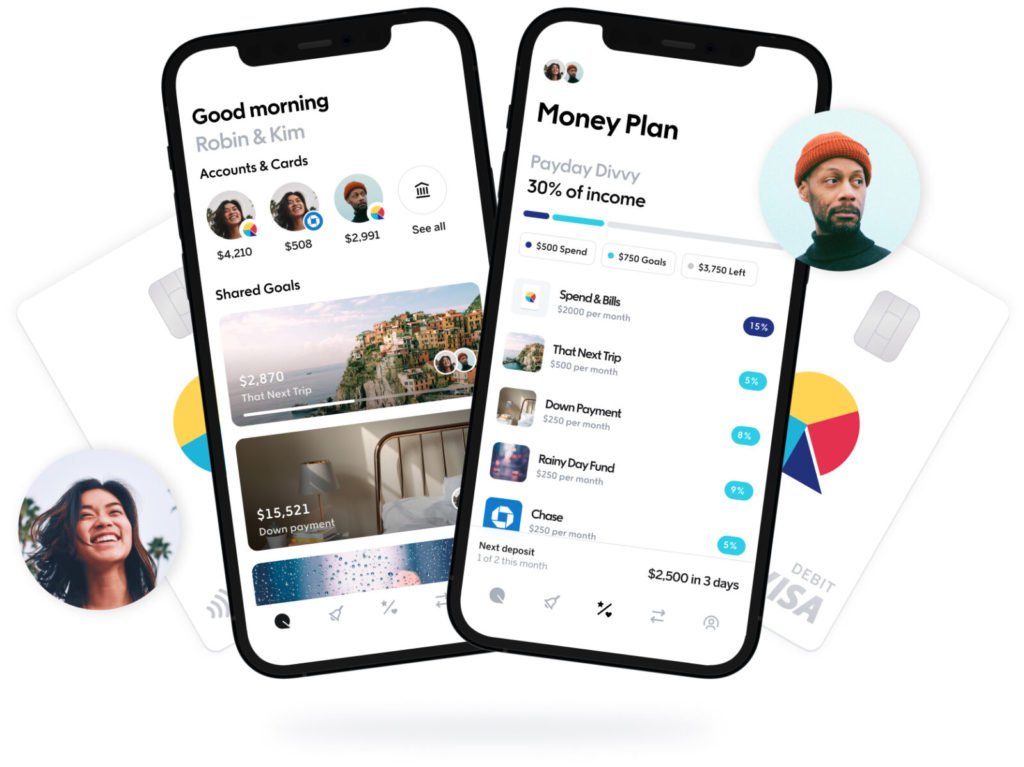
Transfer Funds from your account
Before deleting your goals and spending accounts, you need to sign in to transfer your funds and withdraw them from your account.
If you are unable to sign in, try updating the app to attempt signing in again. If that doesn’t work, you can write to support@qapital.com for assistance.
Delete Qapital Goals Account for Android and iOS
To delete your Qapital Goals account, you need to have access to your account through sign-in.
- Sign in to your Qapital app.
- Click on the “Transfers” tab.
- Start a withdrawal from the “Goals” to the “Funding” account.
- Unlink your bank account under the “Accounts” tab for iOS. You can do so for Android by visiting “Profile” -> “Your Accounts” -> “Savings” and the trash icon on the right.
- Unlink your external funding account.
- Your membership is cancelled once the external account is unlinked and the goals account is closed. You can delete the account to finish the process.
Closing a Spending Account
You can close your spending account by dropping an email at support@qapital.com. Contacting customer service can help you navigate through this process or any other issues you might come across in the process.
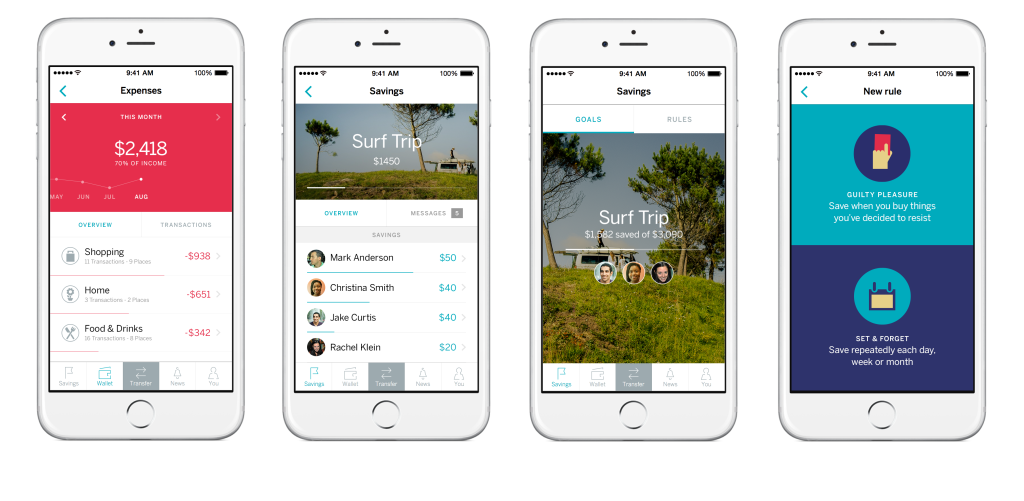
Unable to log in to your Qapital account? Request a deletion through email.
If you’re unable to login into your account and have already cleared out funds, you can request a deletion through email.
Write “Request to Delete Qapital Account” as subject and state your reason for deletion, and send it to support@qapital.com If you are still to unlink accounts and make withdrawals, reach out to them at the same email for help – support@qapital.com
Final Words
It is fair to say that Qapital can streamline your financial affairs and help you take a goal-oriented approach to finances.
Many users actively follow through with their goal commitments here merely due to how fun it is to make a “Money Mission” and see it through. Taking care of savings, spending, and other aspects could never have been simpler.
Qapital further simplifies the process by linking digital payments through your financial planning. You don’t really have an excuse for not being able to make an entry or forgetting to add it.
While you can choose to opt for the banking part, it is one addition that accommodates dynamic changes in your money goals.
Last but not least, this app is about personalization. You can set personalized goals and decide what you’d like to do with your finances. All it does is help you visualize, track and follow-through that commitment.
This application gels in your finances with your lifestyle to allow methodological and realistic savings based on your input. At all times, you can see how your money is doing and set rules to manage it.
If you still can’t seem to benefit from it, no problem! A membership cancellation at Qapital is a simple 3-step process. Unlike some other applications, you don’t get fined or charged with penalties for the same.
Find Qapital not working for your finances? Follow through with the above-listed steps to transfer and withdraw pending amounts and proceed to cancel your membership.